The Contacts screen in Agendize gives you an overview and allow to you to manage all the contacts in your location. You can search for contacts, filter results and new contacts. This centralized view makes it easy to manage contacts' information and quickly access important details.
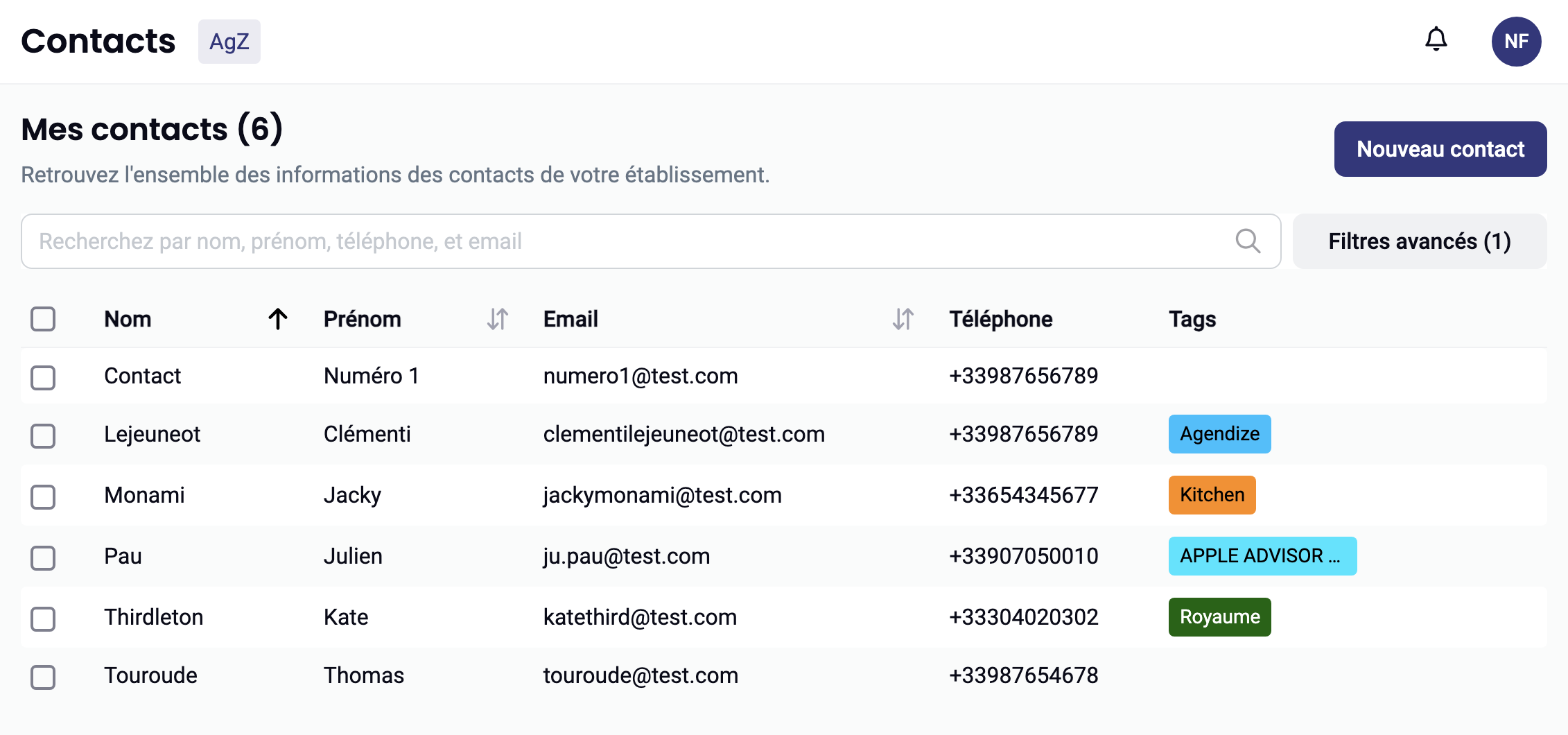
Search bar
At the top of the screen, a search bar lets you filter contacts by surname, first name, phone or email. Simply enter partial or complete information in this bar to quickly find a specific contact.
Contact list
The contact list displays essential information about each contact in clearly defined columns:- Last name: The contact's surname.
- First name: The contact's first name.
- Email: The contact's email address.
- Phone: The contact's phone number.
- Tags: The tags associated with the contact, allowing contacts to be grouped according to specific categories.
Sorting columns
You can sort the list of contacts by first or last name by clicking on the arrows next to the column headings. This allows you to sort contacts in ascending or descending alphabetical order, as required.
Adding a new contact
To add a new contact, click on the "New contact" button in the top right-hand corner of the screen. This action will open a form in which you can enter the relevant information for this contact, such as surname, first name, email, and phone number.
Tags
Tags are a way of categorizing your contacts for quick access or segmentation. Tags can be created and assigned to each contact according to your organization's needs.Colored tags allow you to visually identify contacts in the same group.
Advanced filter
You can also use "Advanced Filters" to refine your search according to more specific criteria, such as a particular tag or more detailed contact information. Clicking on "Advanced filters" gives you access to additional options that allow you to better target the contacts you wish to display.
- Using tags: Consider using tags strategically to group contacts according to specific projects, events or categories to make it easier to find and organize your contacts.
- Advanced searches: Use the search bar and advanced filters to quickly find contacts based on a specific project, location or role.
- Adding notes and information: Don't hesitate to add additional notes to your contacts' records via their individual sheets, which can be very useful for future interactions.